There is a bit of a "bonus" to using sales process holds in tandem with customer credit limits. You can actually specify a process hold to be automatically assigned to a document when the customer exceeds their credit limit. For example, let's say that your credit manager has to review all documents that exceed a customer's credit limit. By assigning the process hold automatically, the credit manager could complete his or her review and remove the holds on those documents that can continue to be processed.
The setup for this feature is quite simple. Start by setting up the process hold, Microsoft Dynamics GP-Tools-Setup-Sales-Process Holds.
Enter the Process Hold ID and Description. Specify a Password if you want users to enter a password in order to remove the hold. And then mark the items you want to "Apply Hold To". Click Save.
Next, you need to specify the hold on the specify invoice and order types that should automatically have a credit limit hold applied. Go to Microsoft Dynamics GP-Tools-Setup-Sales-Sales Order Processing Setup. Click the Sales Document Setup button and choose either Invoice or Order.
Select the Order or Invoice ID, and then select the appropriate process hold in the Credit Limit Hold ID field. Click Save. Now, when you enter an order using this Order ID and the customer exceeds their credit limit, the process hold specified will be automatically assigned to the order. In order for this functionality to work, you CANNOT have a password specified for the "Exceed Credit Limit" option in Receivables Management Setup (Microsoft Dynamics GP-Tools-Setup-Sales-Receivables).
When entering an order that exceeds the customer's credit limit, a warning will be displayed. Choose Continue, and the hold will automatically be applied to the order when it is saved.
Note that the CREDIT process hold has automatically been applied. How easy is that (to borrow from the fabulous Ina Garten)?
Christina Phillips is a Microsoft Certified Trainer and Dynamics GP Certified Professional. She is a supervising consultant with BKD Technologies, providing training, support, and project management services to new and existing Microsoft Dynamics customers. This blog represents her views only, not those of her employer.
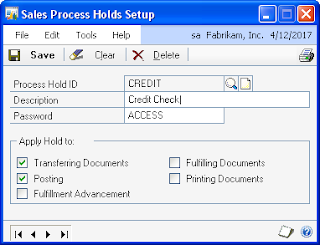



11 comments:
Great description of sales process holds. Is there anyway to automatically apply process holds on Sales Transactions coming in from the Integration Manager?
Hi Matt G!
I don't see them in the standard adapter for integration manager, so your only option there would be to use a document type that defaults them. But I think that it is available in eConnect, and so it might be available in the eConnect SOP destination in Integration Manager.
Take care,
Christina
Hi - We use this Hold but how do you show it on Smart Lists ?
Hi Olivia--
Because there can be several hold applied to one sales document, you would need to use SmartList Builder to create one that displays holds.
is there anyway to prevent a SOP from being processed if there is a hold on the account so when a user goes to sell a product to the customer that has exceeded their credit limit the SOP will not process for them. I find that right now they can still get around the warning and it is preventing issues.
Let me know,
Erika
If there anyway to prevent the SOP from being processed even after the credit warning has popped up? I find our employees don't pay much attention to it and we would like to put a feature or security permission in place so they cannot override the warning and process the transaction anyways.
Let me know,
Erika
If you use process holds, and place a password on them...they can't get around them in sales order without the password.
Thanks for the information! I'm having an odd problem where sales holds are being removed every time a particular user accesses an existing order. Has anyone ever seen that?
Thanks,
Ken
Hey Ken! I haven't come across that, does it show the removal in the history?
Can I apply same process hold on Quote.
Great Description. I like it.
Post a Comment