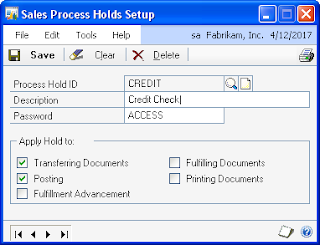I just finished up a post for the BKD blog on sales process holds, and I thought I might spend a little time here on one the neat side benefits of using process holds. For those of you that are not familiar with them, sales process holds are user-definable holds that you can assign to Sales Order Processing transactions (Quotes, Orders, Invoices, etc) that can prevent the document from being printed, posted, fulfilled, and/or transferred. These holds are quite handy, as they can be applied to ranges of documents, individual documents, or even default when certain document types are used.
There is a bit of a "bonus" to using sales process holds in tandem with customer credit limits. You can actually specify a process hold to be automatically assigned to a document when the customer exceeds their credit limit. For example, let's say that your credit manager has to review all documents that exceed a customer's credit limit. By assigning the process hold automatically, the credit manager could complete his or her review and remove the holds on those documents that can continue to be processed.
The setup for this feature is quite simple. Start by setting up the process hold, Microsoft Dynamics GP-Tools-Setup-Sales-Process Holds.
Enter the Process Hold ID and Description. Specify a Password if you want users to enter a password in order to remove the hold. And then mark the items you want to "Apply Hold To". Click Save.
Next, you need to specify the hold on the specify invoice and order types that should automatically have a credit limit hold applied. Go to Microsoft Dynamics GP-Tools-Setup-Sales-Sales Order Processing Setup. Click the Sales Document Setup button and choose either Invoice or Order.
Select the Order or Invoice ID, and then select the appropriate process hold in the Credit Limit Hold ID field. Click Save. Now, when you enter an order using this Order ID and the customer exceeds their credit limit, the process hold specified will be automatically assigned to the order. In order for this functionality to work, you CANNOT have a password specified for the "Exceed Credit Limit" option in Receivables Management Setup (Microsoft Dynamics GP-Tools-Setup-Sales-Receivables).
When entering an order that exceeds the customer's credit limit, a warning will be displayed. Choose Continue, and the hold will automatically be applied to the order when it is saved.
Note that the CREDIT process hold has automatically been applied. How easy is that (to borrow from the fabulous Ina Garten)?
Christina Phillips is a Microsoft Certified Trainer and Dynamics GP Certified Professional. She is a supervising consultant with BKD Technologies, providing training, support, and project management services to new and existing Microsoft Dynamics customers. This blog represents her views only, not those of her employer.