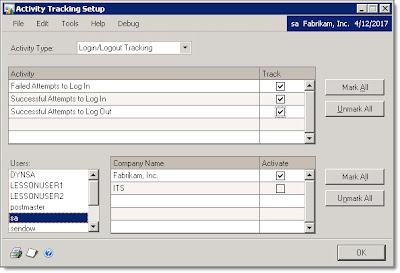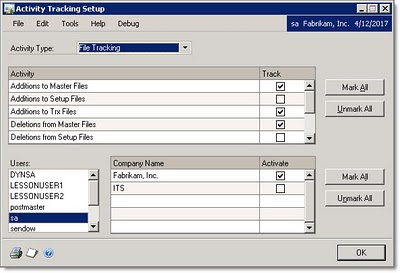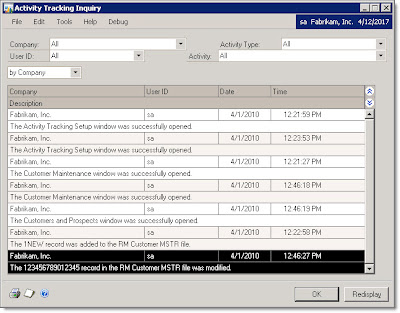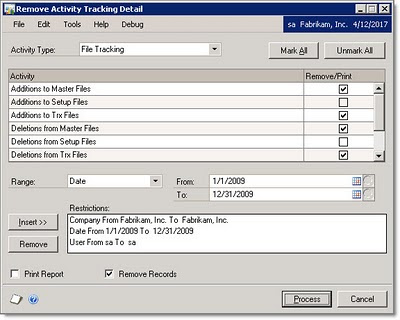At the very basic level, GP offers a few inherent tracking tools, for example:
- Many transactions table provide tracking of the user who posted the transaction (not who entered it, but who posted it). These fields are visible in Smartlist (Microsoft Dynamics GP menu-Smartlist), for Financial-Account Transactions the field is called User Who Posted and for Purchasing-Payables Transactions it is called Posted User ID. Some records also provide a modified date, although it does not show who (Purchasing-Vendors, for example).
- With the Human Resources module, tracking is enabled in the form of a "reason for change" on pay and position changes. This enables reporting of who, what, and why on the changes. Although it does not track the before/after values (which could be inferred to some degree based on the change) Depending on your configuration in Microsoft Dynamics GP menu-Tools-Setup-System-HR Preferences, entering a "reason for change" may not be required.
- There are controls available for batch approval and posting permissions through posting setup (Microsoft Dynamics GP menu-Tools-Setup-Posting-Posting) and security setup (Microsoft Dynamics GP menu-Tools-Setup-System-User Security) to control who can post transactions. This is less tracking, but does help with the "damage control" requirement as security can also be used to limit access to master records, utilities, etc.
- Activity Tracking- Tracks a number of tasks in GP, with basic information related to who, what and when. This is included in core Dynamics GP.
- Audit Trails- This is an additional module that tracks the who, what, and when in detail including the before and after values of the field. Audit Trails actually creates a separate database to track the audit information, and is configured to track changes based on your specific needs. For more information, refer to this Microsoft Dynamics site on compliance, which includes a link to a fact sheet on the Audit Trails and Electronic Signatures modules.
Activity Tracking Setup window
Microsoft Dynamics GP-Tools-Setup-System-Activity Tracking
Use this window to configure Activity Tracking, but be careful to only activate those items that you actually think will be useful (as this can add ALOT of records to your database very quickly). There are five different types of activities you can track:
- Login/Logout Tracking- Tracks unsuccessful and successful attempts to log in to Dynamics GP
- Access Tracking- Tracks unsuccessful and successful attemps to access a file, window, report, or the Modifer and Report Writer tools
- File Tracking- Tracks additions, deletions, and modifications to Setup, Master, and Transaction files
- Process Tracking- Tracks use of File Maintenance, Utililties, and Routines
- Posting Tracking- Tracks posting by window/transaction origin
Select the Activity Type you wish to track, and select the User and Company to track. Then mark the specific activities you want to include in the tracking, taking care only to select those items that you feel will be useful as noted above. Repeat for additional activities, users, and companies as needed. Click OK when complete.
The results of the activity tracking can be viewed easily:
Activity Tracking Inquiry window
Inquiry-System-Activity Tracking
Note that the activities can be filtered by company, user, activity type, and activity. The information available includes the company, user ID, date, time, and description of the change. The description includes the record that was affected, but does not include any details of the specific change (this is the major difference between activity tracking and the Audit Trails module-- the level of detail about the change available). You can also report on this information through Reports-System-General-Activity Tracking Detail.
If you choose to use activity tracking, make sure you set up a recurring task for yourself to remind you to remove the detail on a regular basis. Keeping the activity detail in your database indefinitely can increase your database size quickly depending on the types and number of activites being tracked. To remove activity detail:
Remove Activity Tracking Detail window
Microsoft Dynamics GP menu-Tools-Utilities-System-Activity Detail
Use this window to remove the activity detail based on parameters you specify, including activity type, activity, and ranges by date, user, and company. Generally, you would run this process after a full backup of your databases. Select and insert the necessary ranges (don't forget to mark the activities to remove, and to mark the "Remove Records" and "Print Report" checkboxes), and then click Process to remove the records.
Although activity tracking may not necessarily meet all tracking and audit needs, it can be a useful tool with minimal investment of time and/or money to see results immediately.
Christina Phillips is a Microsoft Certified Trainer and Dynamics GP Certified Professional. She is a supervising consultant with BKD Technologies, providing training, support, and project management services to new and existing Microsoft Dynamics customers. This blog represents her views only, not those of her employer.