Dynamics GP 2010 and GP 2013 have a "Remember user and password" option that allows you to save your GP login info so that Dynamics GP can login automatically. When combined with the "Remember this company" option, a single click on the GP icon on your task bar will launch GP, login, and select a company.
A colleague was looking to enable this feature to perform some testing, but the Remember user and password option just wouldn't work. I spent some time trying to figure out why it wasn't working for him, and in the process I had to find all of the places where GP stores the option and settings. Since I went through that trouble, I figured I would document it all here for posterity.
If your "Remember user and password" option doesn't work, the setting doesn't save, or if the remember user option is always disabled, check these settings to see if one of them might be the problem.
By default, the Remember user and password option is not enabled.
You have to enable the option at the system level. Open Tools -> Setup -> System -> System Preferences and check the Enable Remember User option, then click OK to save the setting.
When you save this option, it updates a record in the DYNAMICS..SY01402 table.
SELECT *
FROM SY01402 WHERE USERID = 'GLOBALUSER' AND syDefaultType = 71
When the option is checked, the SYUSERDFSTR value will be 1. When the option is unchecked, the value is 0.
So, once you enable that option, you will then have the ability to check the box the next time you launch GP and login.
When you enter your username and password, and then click OK, Dynamics GP creates two registry entries. Mariano has a post discussing the entries here.
So at this point, you are all set to have GP remember your username and password.
But wait a minute. How can that be? How will the GP client know whether you have checked the option to Remember user and password?
Or, what if, despite doing all of these things like my colleague, the Remember user option still doesn't work and is disabled every time GP is launched?
There is the setting in SY01402, of course, but we double checked that and it was correct.. And, if GP hasn't logged in yet, it can't connect to the database, so it can't read the setting from SY01402. So that wasn't the issue.
The GP client could be reading the registry entries to decide whether or not to login with saved username and password, but the registry entries were present on my colleague's computer and it still didn't work.
So where else does GP save settings besides the database? Of course the answer is the tricky Dex.ini file.
After reviewing the Dex.ini file, we found the RememberUser setting in my Dex.ini file. When my colleague checked his Dex.ini file, the RememberUser line was not present for some reason.
When he added the RememberUser=TRUE line to his Dex.ini, the Remember user feature started working.
Just another day in Dynamics GP paradise...
Steve Endow is a Microsoft MVP for Dynamics GP and a Dynamics
GP Certified IT Professional in Los Angeles. He is the owner of Precipio
Services, which provides Dynamics GP integrations, customizations, and
automation solutions.

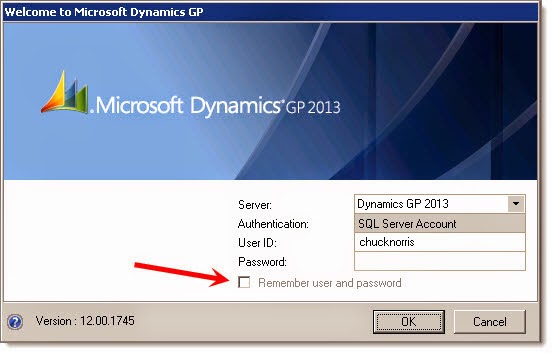






2 comments:
Very helpful. Thank you.
P.S. Love the writing style.
HI Steve,
What you may didn't knew when looking into the DEX.ini, is that the presence of the entry EnablePerUserIni=TRUE will de-facto make GP ignore some of the other entries in the DEX.ini.
Read on my blog post here : https://dyngpbeat.wordpress.com/2018/01/26/remember-user-password-not-there-in-gp-2018/
Post a Comment